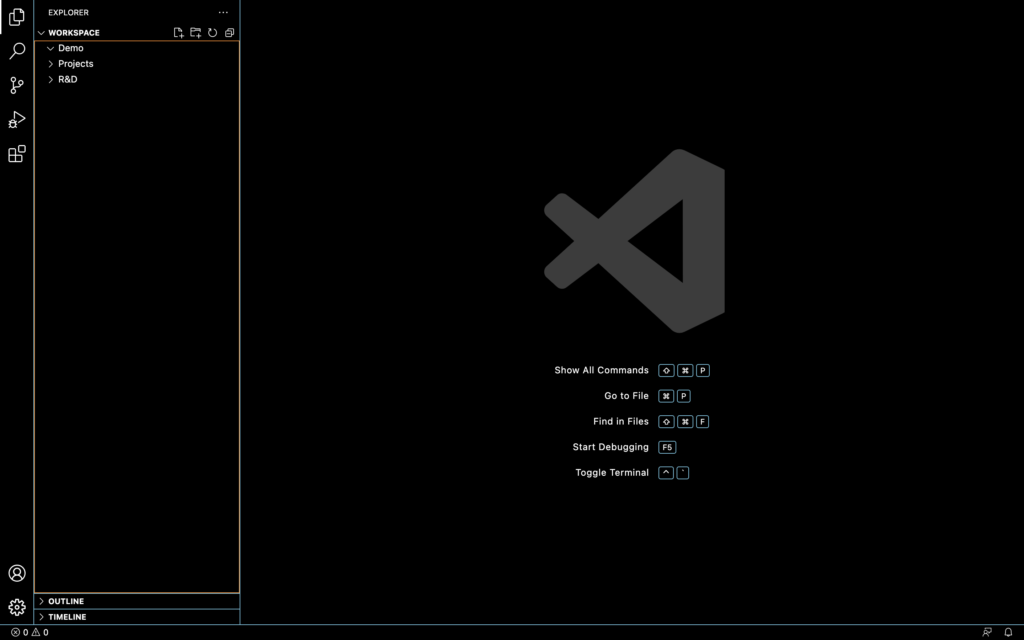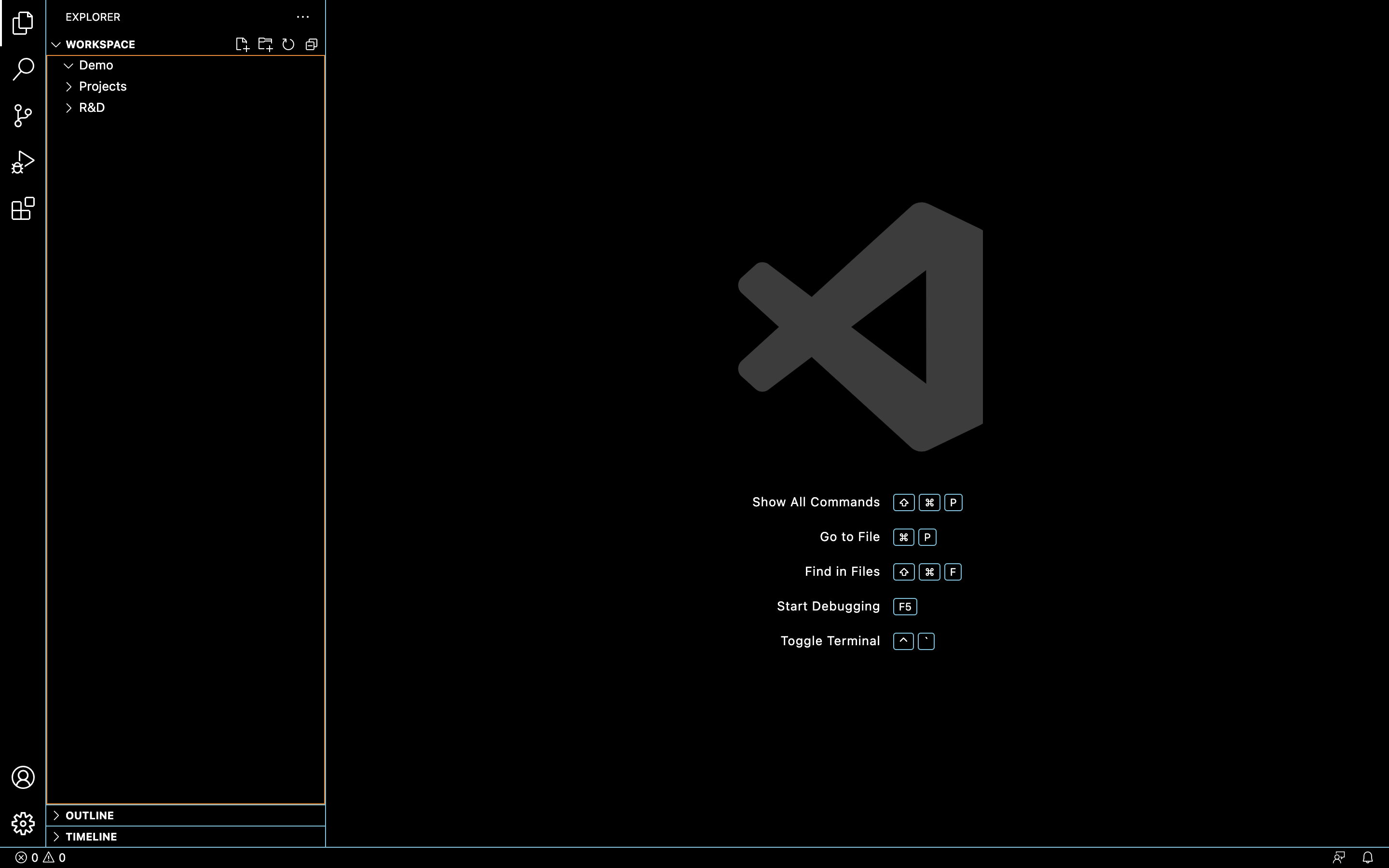How to install VS Code in Mac
- Download Visual Studio Code for macOS.
Open the browser’s download list and locate the downloaded app or archive.
If archive, extract the archive contents. Use double-click for some browsers or select the ‘magnifying glass’ icon with Safari.
Drag
Visual Studio Code.appto the Applications folder, making it available in the macOS Launchpad.Open VS Code from the Applications folder, by double clicking the icon.
If VS code not showing in applications then drag and drop manually to Applications Folder.
Add VS Code to your Dock by right-clicking on the icon, located in the Dock, to bring up the context menu and choosing Options, Keep in Dock.